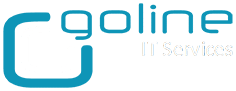Did you get stuck on the FortiGate FGT40?
Now I'll explain the reset procedure…. After sweating seven shirts :)
There is a reset button behind it, but it should be pressed only in the correct sequence, otherwise the procedure does not work.
1- Disconnect the power supply
2- Prepare a paper clip or a pen with a fine point.
3- Reconnect the power
4- Wait for the Status LED to start blinking (5 times).
5- Hold down the reset button until it reboots.
You have now performed a factory reset of FortiGate FGT40.
Connect on LAN interface 1 and you should receive an IP address via DHCP of network 192.168.1.0/24.
Check with a ping that IP 192.168.1.99 is responding.
Now you can connect to https://192.168.1.99.
Use the admin user without a password. It will have you set a password right away.
Finally you can reload the backup (which of course you will have done) and the FortiGate will reboot with the new configuration.